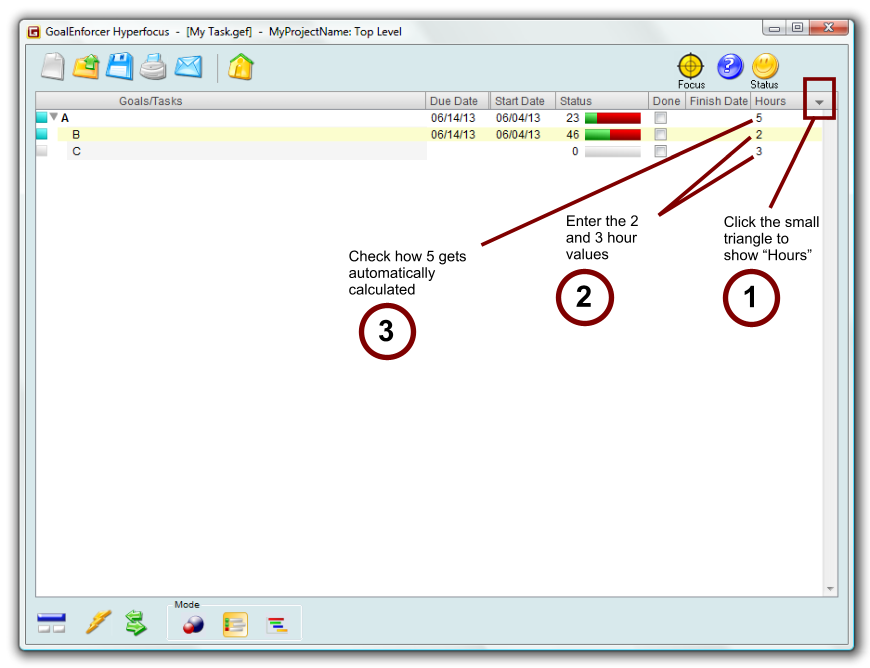GoalEnforcer v2013R0
Copyright © 2004-2014 by GoalEnforcer, SVT Systems. All rights reserved.

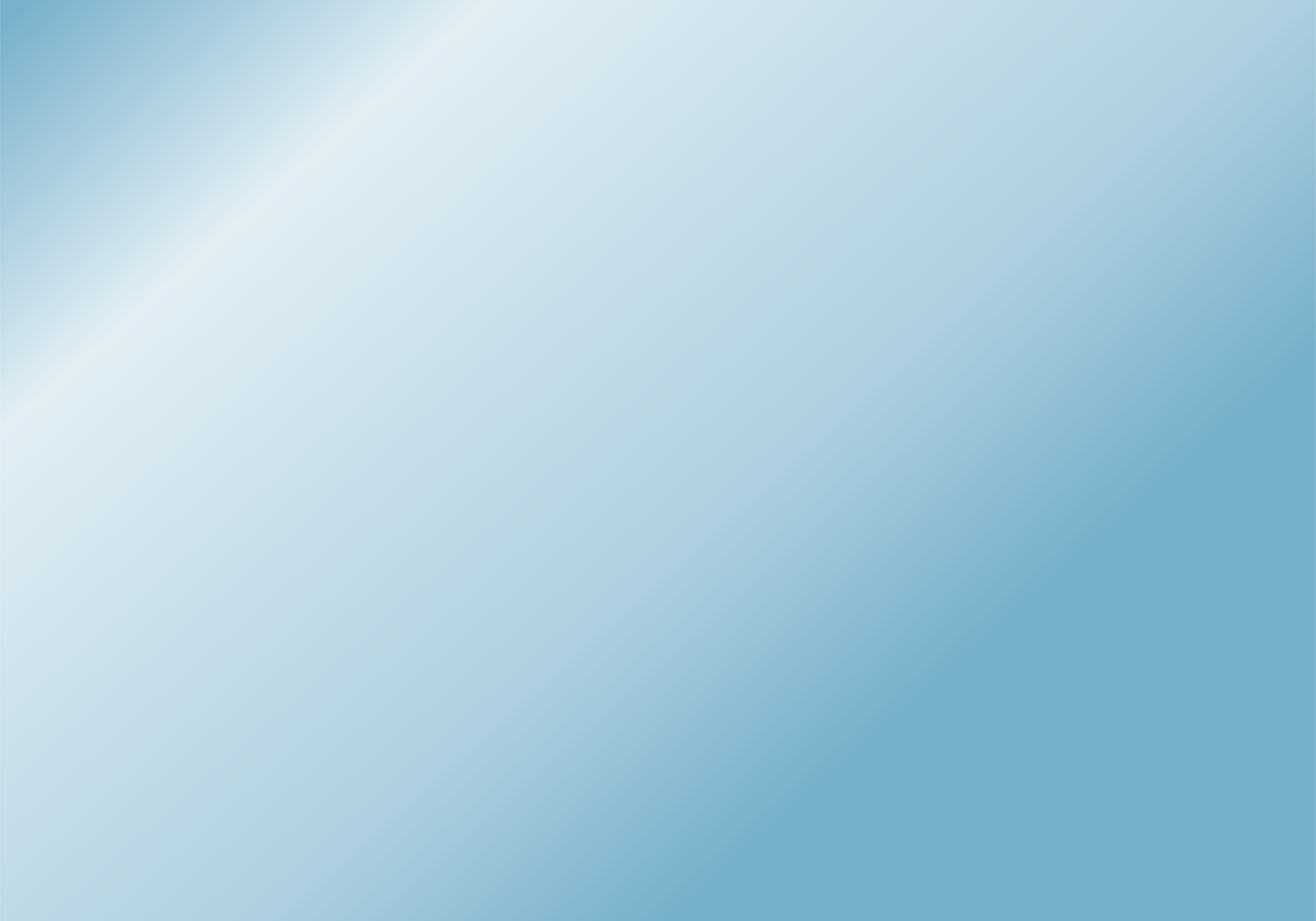
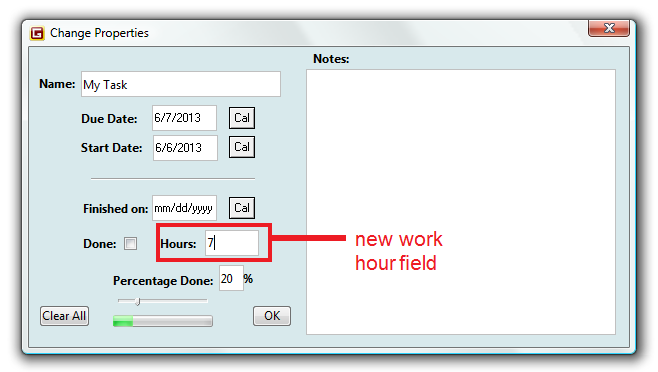
New GoalEnforcer Work Hour field:

Usage:
- Select a task that has no sub-tasks by clicking on it.
- Right-click the mouse or click the properties button to open the "Change Properties" window (see above).
- Enter the number of hours you worked on this task.
- Once you close the "Change Properties" window by hitting the "OK" button, the top level tasks and goals will have their hour field automatically recalculated to reflect this change.
Example:
Task A has sub-tasks B and C. Entering 2 hours for sub-task B and 3 hours for sub-task C will cause the parent task A to display 5 total hours (automatic hierarchical calculation).
- Select a task that has no sub-tasks by clicking on it.
- Right-click the mouse or click the properties button to open the "Change Properties" window (see above).
- Enter the number of hours you worked on this task.
- Once you close the "Change Properties" window by hitting the "OK" button, the top level tasks and goals will have their hour field automatically recalculated to reflect this change.
Example:
Task A has sub-tasks B and C. Entering 2 hours for sub-task B and 3 hours for sub-task C will cause the parent task A to display 5 total hours (automatic hierarchical calculation).
Entering and displaying the work hours with the Tree view mode: