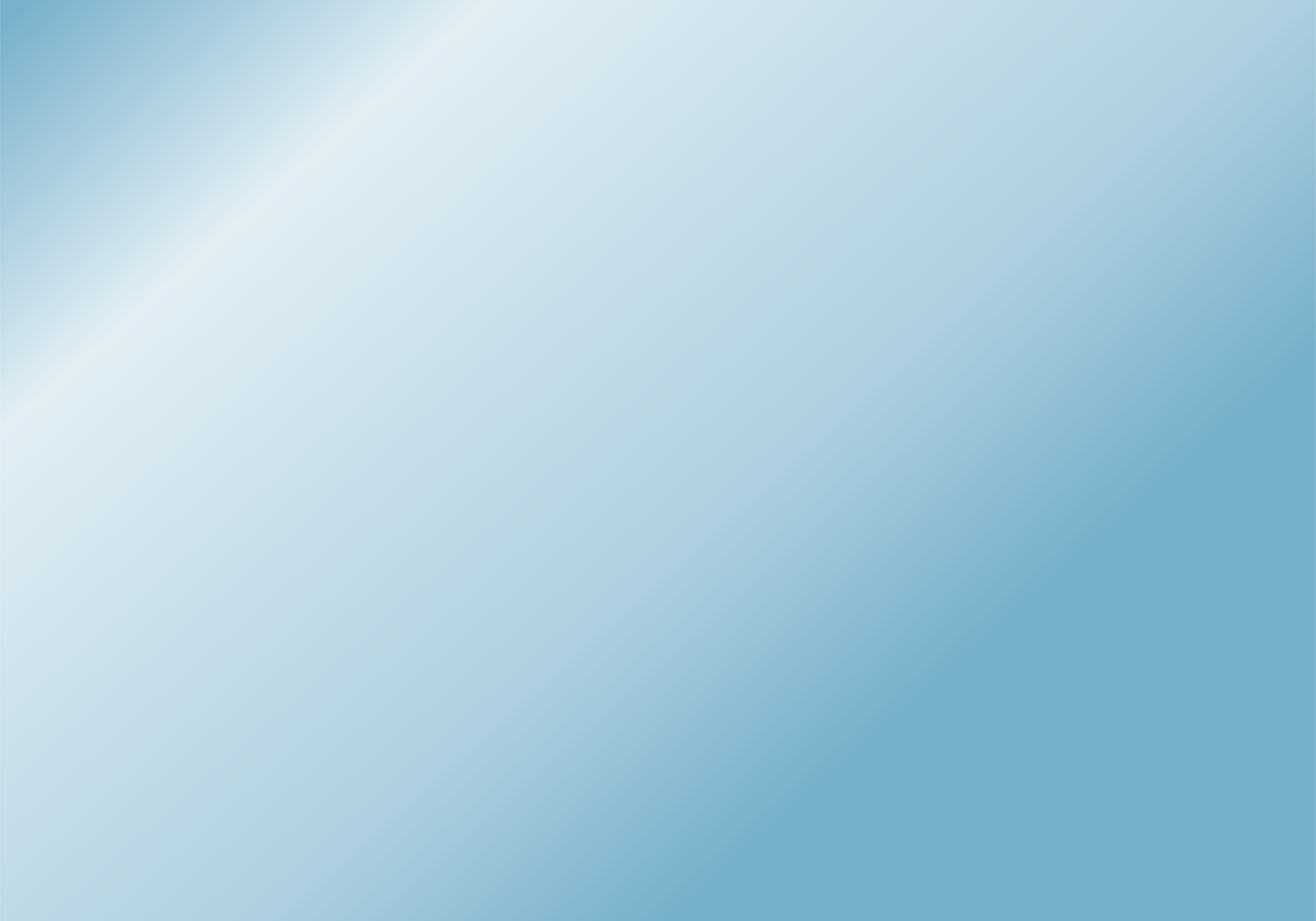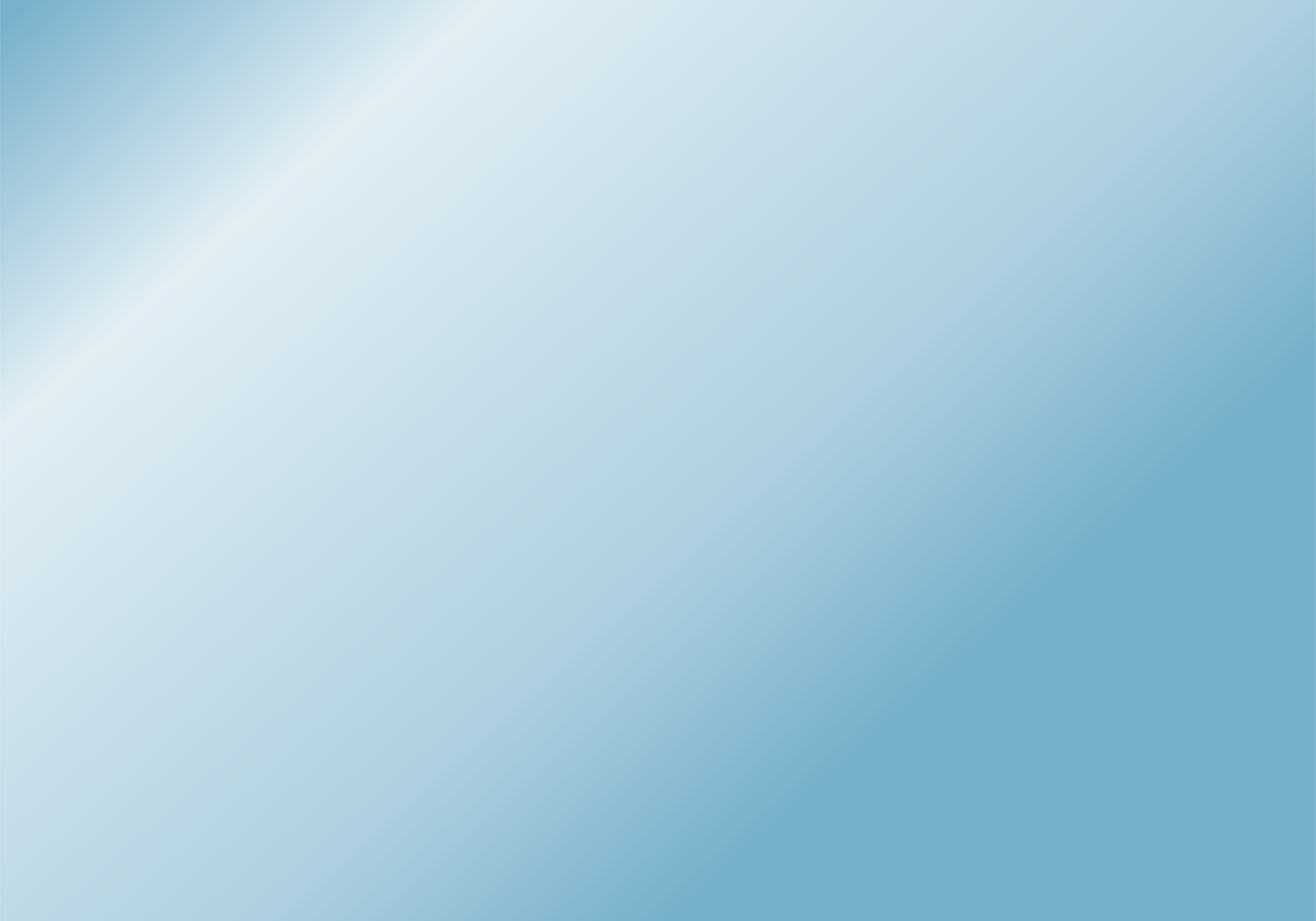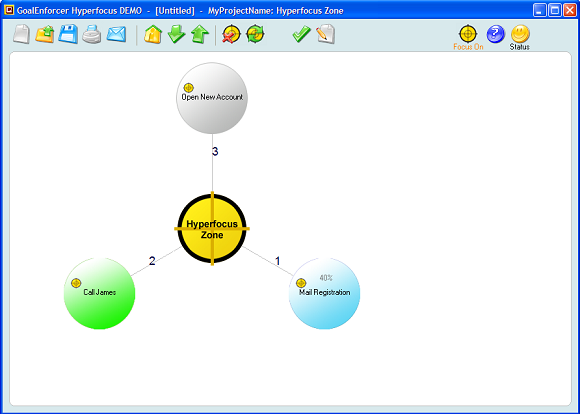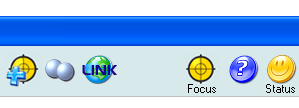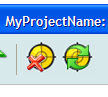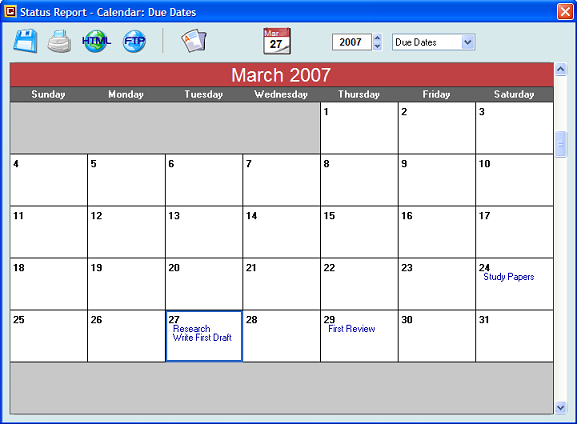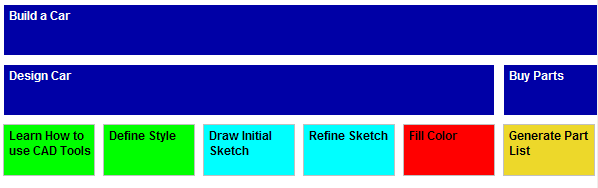Copyright © 2004-2024 by GoalEnforcer, SVT Systems. All rights reserved.
GoalEnforcer Hyperfocus Edition
"I can focus on things that need to be done first!"
Kelly Peterson - Home Business Owner - New York
READ: are you new to GoalEnforcer? If so, check the "What is it" section first click here
You have lots of things to get done, but there are some of them that need to be done soon, and some that need to be done now! GoalEnforcer Hyperfocus introduces a new concept, which will help you on getting focused on what is important "now." Focusing on your short term goals is the way to keep you moving forward towards your long term goals.
The Hyperfocus Zone is a special place that co-exists with your Project Zone. It's kind of a parallel universe, where things can be duplicated. Here's how it works:
- Every goal or task in your main project zone can now be added to the Hyperfocus Zone, and you can do this by selecting the task (clicking on it) and then clicking the "Add to Hyperfocus Zone" button.
- The task now shows a "focus" tag on its upper left corner.
- Tagged tasks will still exist in the original project location, but they will also show up in the Hyperfocus Zone.
- You can access the Hyperfocus Zone by clicking the Focus button.
- Click on the Focus button again to come back to your original project location.
Now you can update your goal/task in either its original location, or the Hyperfocus Zone. Checkmark your task as complete in the Hyperfocus Zone, come back to its original location and verify that it has been checkmarked.
Add as many tasks as you want to the Hyperfocus Zone, but don't overpopulate it. Use common sense.
Recycling the Hyperfocus Zone
The Hyperfocus Zone can be recycled by clicking the "Recycle Hyperfocus Zone" button.
Once tasks in the Hyperfocus Zone are completed, they can be removed by clicking the "Recycle Hyperfocus Zone" button and selecting "Remove Done".
If you want to remove all tasks and start all over, choose the "Remove All" option.
The "Remove Task" button can be used to remove a single task.
Focused Report
The new Status Report also takes advantage of the hyperfocus feature. Once you open the Status Report window, you'll see two new buttons there: the focus button and the calendar button.
Clicking the Focus button will allow you to choose between Hyperfocus Zone and Current Map View.
- Selecting the Hyperfocus Zone option will display the Status Report for all your tasks and goals assigned to the Hyperfocus Zone.
- Selecting the "Current Map View" option will display the Status Report for the tasks (and sub-tasks) that are currently being viewed in the main window.
Calendar
A calendar view has been added to the Status Report. You can access the calendar by clicking the calendar button. Notice that the calendar button will always display today's date.
When in calendar view mode, you can select to view the Due Dates, Start Dates and actual Finish Dates. See how easy is to scroll the calendar up and down and locate your important dates. Clicking a date which has assigned Due Dates, Start Dates or Finish Dates will display further details (so that you can read long task names). Clicking the calendar button again will bring you to today's date. Click the Report button (or Chart button) to go back to the report view.
Recurrent Cloning
because some tasks can occur more than once!
Import/Export
GoalEnforcer Hyperfocus adds a new data project export/import feature. You can now import data from spreadsheets or other applications by clicking the Open Button and selecting "Import". Project data can also be exported by clicking the save button, selecting Export and then "Export Project Data".
The CSV project data file uses the following format:
"Level" stands for the subtask space level. A level of -1 represents the top level (main project bame), and it gets larger (0,1,2,…) as you move deeper into the subtask space.
Keyboard Shortcuts
New keyboard shortcuts have been added for the new features. Check the hot key table for details (click the Help button).
G-map
The G-map gives you a flattened overview of your project. Do you ever stop to think how much you have accomplished? Just like an aerial photo, the G-map allows you to appreciate the whole project, giving a good idea about the magnitude of your accomplishments. Moreover, it allows to spot critical areas right away. Try it, and feel the sense of control.
Brainstorm Mode
Think faster, way faster with the brainstorm mode. Type as fast as you think: your ideas will be automatically collected for you. Never miss a thought again.
Increase your productivity now!
START PLANNING TODAY. WHY WAIT?
Risk Free, Money Back Guarantee: we are so confident that you'll be satisfied with your software purchase,
that we are offering a 30-day, money-back guarantee.
If at any time during the first 30 days of using the software you find that the product is not or does not meet or live up to your needs, feel free to contact us and request a full refund.
Clicking the Clone button now allows you to select between "Single Copy" or "Recurrent", which makes it much easier for you to add repetitive tasks. Recurrent tasks will bear the same task name, but different dates.