How to Use the G-map
Click the G-map Button
Once your project is open, click the G-map button located on the lower left corner of the main window.
G-map Window
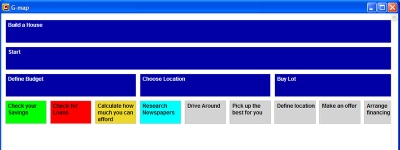
The G-map window represents your entire goal plan, in a flattened 2-D view, so that you can see everything at once (as opposed to the multilayer GoalEnforcer's main map navigation).
The map is represented as a vertical tree, with topmost goals at the top, and sub-goals at the bottom.
It follows the same color code as the main map:
- done goals are green
- overdue goals are red
- due today goals are yellow
- running behind goals are yellow too
- goals in progress are light blue
- future goals (no work done yet) are grey
- goals containing sub-goals are represented in dark blue
Moving Around
Your G-map might be so big that it doesn't fit on the screen. Therefore, use the scrollbars on the right and at the bottom to move around the map. You can also use the "Up Arrow" and "Down Arrow" keys on your keyboard, as well as the PgUp and PgDn keys.