How to Export Data
Click the Save Button
Select "Export"

Export Choices
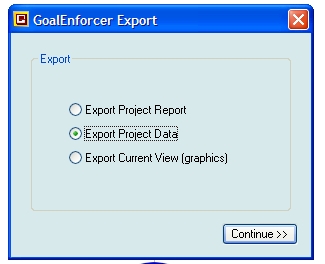
Once the "Export" window shows up, you have three choices: Export Project Report, Export Project Data, and Export Current View.
"Export Project Report" will give you the project data plus the formatting information used in the status report. This is useful if you want to open your Status Report in a text file editor (Notepad). If you just want to export the project data, to be used in another application, select "Export Project Data."
"'Export Current View" will save a snapshot of the map currently being viewed on the screen (discussed in a separate tutorial).
"Export Project Data" Format
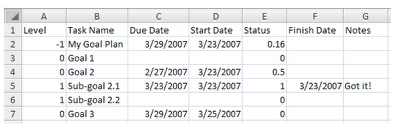
If you select "Export Project Data" as suggested above, your project will be saved as comma separated values (CSV), the same format discussed in the "How to Import Data" tutorial. This format can be used to transfer your data to spreadsheet programs like Excel. If you need other formats, take a look at the "How to Export the Status Report" tutorial.